- Home
- Text to Image
- Codia AI
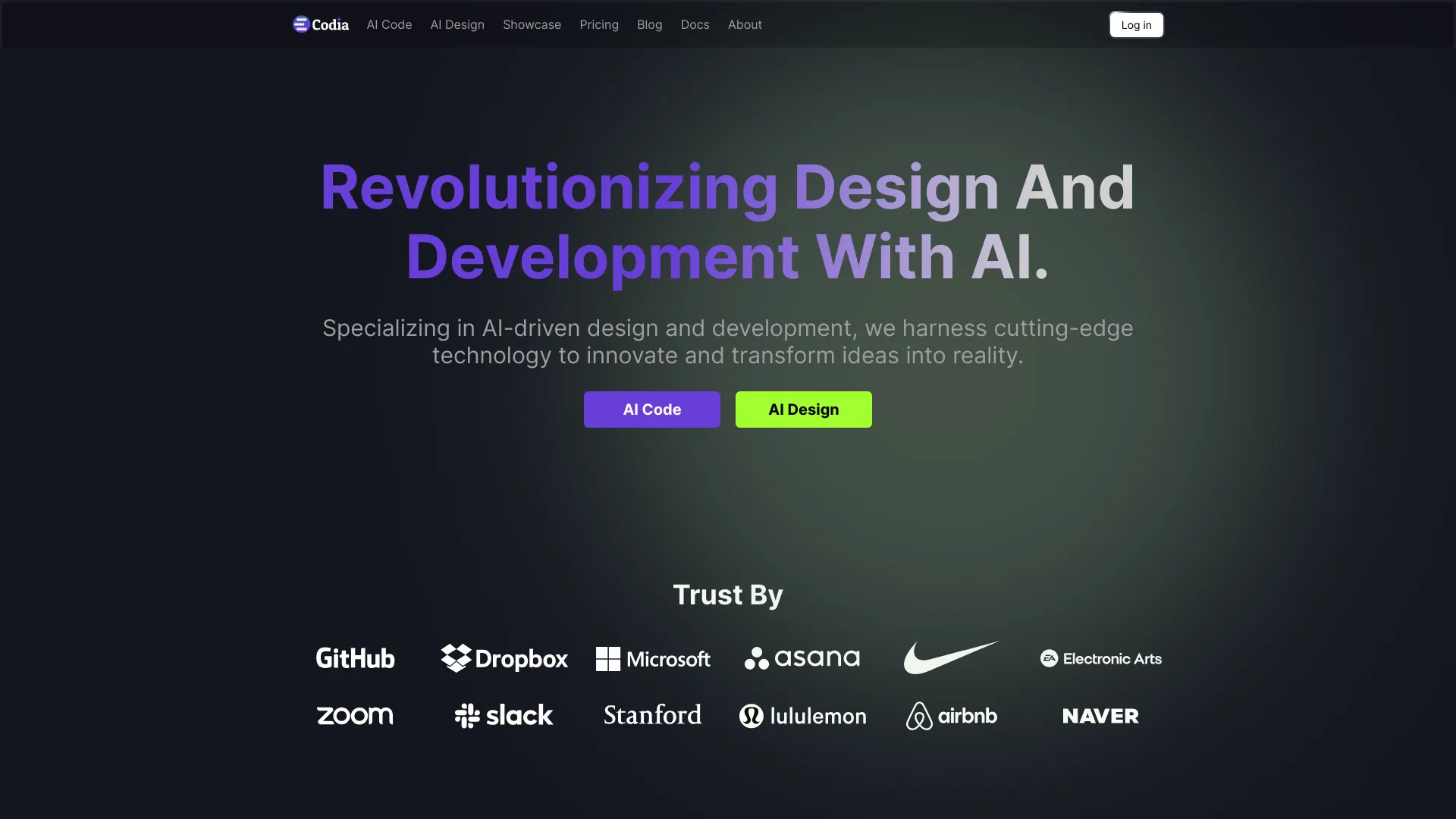
Codia AI
Open Website-
Tool Introduction:AI turns screenshots, PDFs, and HTML into Figma and clean code.
-
Inclusion Date:Oct 28, 2025
-
Social Media & Email:
Tool Information
What is Codia AI
Codia AI is an AI-driven design and development platform that transforms screenshots, PDFs, webpages, and creative files into structured Figma designs and clean, editable code. Powered by Visual AI, LLMs, and Custom AI Models, it automates layout reconstruction, component detection, and style extraction to accelerate design-to-dev workflows. With capabilities like Screenshot to Figma, Design to Code, Prompt to UI, Image to SVG, PDF to Figma, and HTML to Design, Codia AI helps teams move faster while preserving quality and consistency.
Codia AI Key Features
- Screenshot to Figma: Convert UI screenshots into editable Figma layers with recognized typography, colors, spacing, and component structure.
- PDF to Figma / Office to Figma / Canva to Figma: Extract multi-page layouts, text styles, and vector shapes from documents and presentations for seamless redesign.
- Photoshop to Figma / Illustrator to Figma: Migrate legacy assets while preserving layers, vectors, and grouping for easier iteration.
- HTML to Design: Parse DOM and CSS to recreate pixel-accurate Figma frames and reusable components, mapping tokens like color and type scales.
- Design to Code: Generate clean front-end code scaffolds from finalized designs to streamline engineering handoff.
- Prompt to UI: Turn natural-language prompts into wireframes or high‑fidelity UI starting points to accelerate ideation.
- Image to SVG: Vectorize icons and illustrations for scalable, editable assets.
- Visual AI semantics: Auto-label layers, infer components, and surface accessibility hints to improve maintainability.
- Custom AI Models: Adapt conversions to brand styles, grids, and design tokens for consistent outputs.
Codia AI Ideal Users
Codia AI suits product designers, front‑end developers, agencies, and marketing teams that need to convert static assets into editable designs or code. It is valuable for teams migrating legacy files to Figma, rebuilding webpages for redesign, speeding up design-to-code handoff, or rapidly prototyping interfaces from prompts while maintaining visual consistency.
How to Use Codia AI
- Sign in and choose a workflow such as Screenshot to Figma, PDF to Figma, HTML to Design, or Design to Code.
- Upload a source file (image, PDF, PSD/AI, PPTX, Canva export) or provide a URL; alternatively, start with a Prompt to UI description.
- Configure options: destination Figma file, resolution, vectorization, componentization, and desired code export settings.
- Run the conversion; the AI analyzes layout, hierarchy, typography, colors, and spacing to rebuild structured designs.
- Review the Figma output, adjust layers, constraints, and components, and refine with additional prompts if needed.
- Export assets or generate code, then hand off to engineering or continue iteration within your design system.
Codia AI Industry Use Cases
Agencies rebuild client websites by converting live HTML pages to editable Figma for rebranding. Product teams turn competitor screenshots into structured mockups to explore improvements. Marketing teams migrate multi-slide decks or PDFs into Figma to refresh campaigns. E-commerce teams convert legacy templates to modern components and extract SVG icons. Enterprises digitize scanned forms into editable layouts and create code-ready UI for internal tools.
Codia AI Pros and Cons
Pros:
- Significant time savings versus manual redrawing and asset migration.
- Structured outputs with detected components, styles, and tokens for maintainability.
- Broad coverage: screenshots, PDFs, HTML, Photoshop, Illustrator, Office, and Canva.
- Bridges design and development with Design to Code and componentized outputs.
- Boosts ideation via Prompt to UI and rapid vectorization with Image to SVG.
Cons:
- Manual cleanup may be required for complex layouts or low-quality inputs.
- Interactive behaviors, animations, and responsive states may not be fully inferred.
- Output fidelity depends on original asset quality and consistent source styling.
- Uploading sensitive files may raise compliance or privacy considerations.
- Generated code may need team-specific conventions or refactoring.
Codia AI FAQs
-
Question: Which inputs does Codia AI support?
It supports screenshots and images, PDFs, webpages (HTML/CSS), Photoshop and Illustrator files, Office documents, and Canva exports, converting them into structured Figma designs.
-
Question: How accurate is the conversion?
Fidelity is typically high for clear, well-structured inputs. Complex interactions or noisy images may require manual adjustments to layers, constraints, and components.
-
Question: Does it generate production-ready code?
Codia AI provides clean scaffolds and componentized code from designs. Teams usually review and align outputs with their coding standards and design system.
-
Question: What is Prompt to UI?
It converts natural-language descriptions into wireframes or high-fidelity UI, helping teams explore layouts and components quickly before refinement in Figma.
-
Question: How does Codia AI handle security?
Security and data handling depend on the service configuration. Review the provider’s documentation for details on processing, retention, and access controls before uploading sensitive content.
-
Question: Can it process multi-page files?
Yes, multi-page PDFs and presentations can be converted into separate Figma frames, preserving hierarchy, styles, and page order where possible.
