- Home
- Image to Image
- Vectorizer io
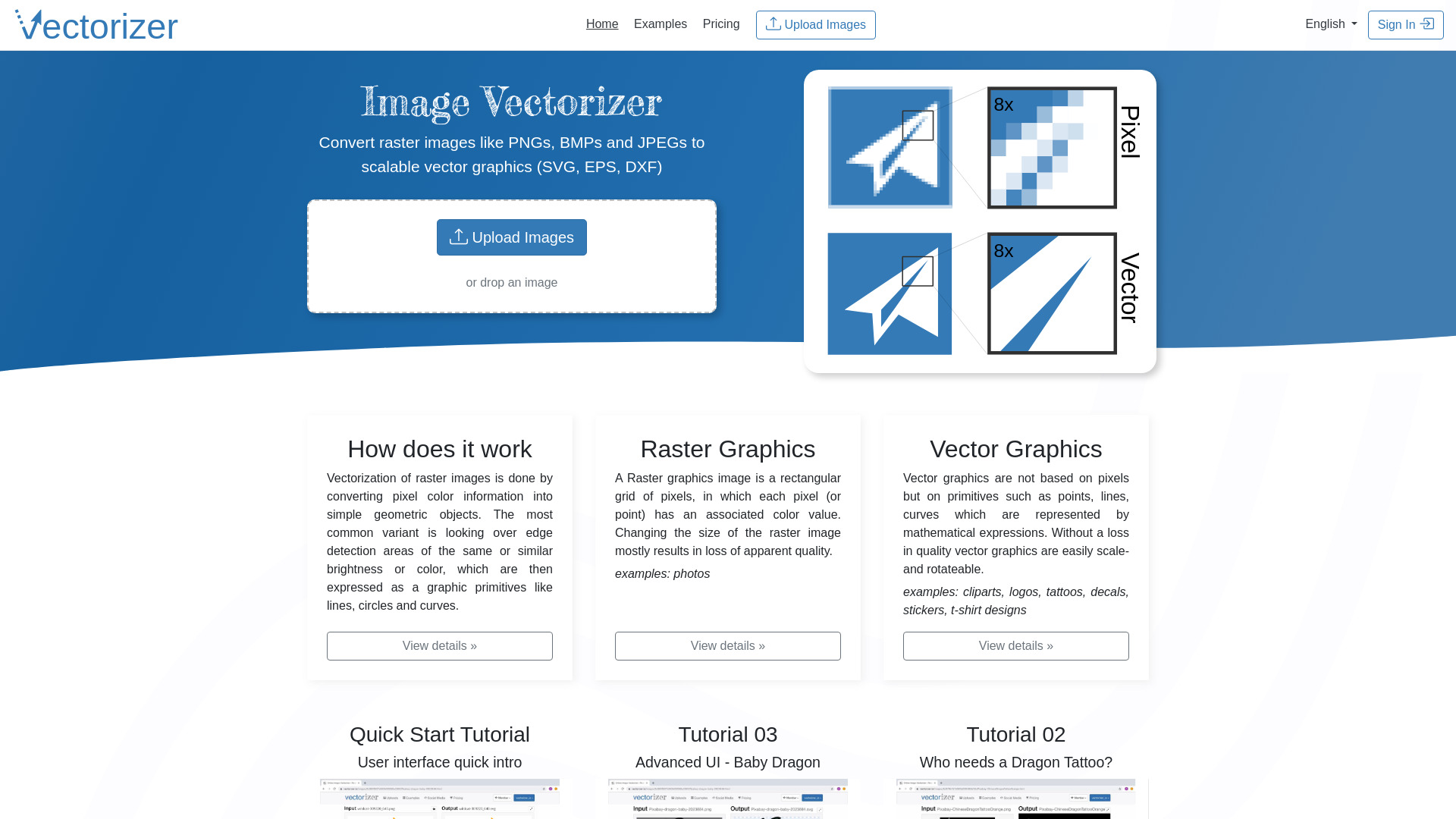
Vectorizer io
Open Website-
Tool Introduction:AI vectorizer converts PNG/JPG/BMP to crisp SVG/EPS/DXF, scaling losslessly.
-
Inclusion Date:Oct 21, 2025
-
Social Media & Email:
Tool Information
What is Vectorizer io AI
Vectorizer io AI is an online image vectorizer that converts raster images—such as PNG, JPG, and BMP—into scalable vector graphics, including SVG, EPS, and DXF. Using edge detection and geometric curve fitting, it translates pixel color boundaries into precise shapes like lines, circles, and Bézier curves. This enables lossless scaling, rotation, and editing, making it ideal for logos, icons, diagrams, and technical artwork. By automating tracing in the browser, it reduces manual work, preserves sharp edges, and prepares clean vector files for design, print, CAD/CAM, and laser cutting workflows.
Vectorizer io AI Main Features
- Raster-to-vector conversion: Turn PNG, JPG, and BMP artwork into clean SVG, EPS, or DXF vectors for editing and production.
- Edge detection and curve fitting: Detects contours and fits smooth lines and curves to create precise paths.
- Detail and smoothing controls: Adjust detection sensitivity, noise reduction, and smoothing to balance fidelity and simplicity.
- Color and monochrome modes: Vectorize logos and icons in black-and-white or limited-color outputs for sharp results.
- Live preview: Inspect results before export to fine-tune settings and minimize cleanup.
- Browser-based workflow: No installation; export vectors compatible with Illustrator, Inkscape, CorelDRAW, and CAD tools.
Who Should Use Vectorizer io AI
Ideal for designers, brand teams, sign makers, print shops, product engineers, and makers who need to convert bitmap art into scalable vectors. Common scenarios include digitizing logos, preparing artwork for vinyl cutting or laser engraving, converting scanned drawings for CAD/CAM, and producing crisp icons and diagrams for web and print.
How to Use Vectorizer io AI
- Upload a raster image file (e.g., PNG, JPG, BMP) that you want to convert.
- Select a vectorization mode (black-and-white, grayscale, or color) suited to your artwork.
- Adjust parameters such as edge sensitivity, smoothing, and noise reduction to refine paths.
- Preview the result and iterate on settings until curves, corners, and fills look correct.
- Export the vector as SVG, EPS, or DXF for your design or manufacturing workflow.
- Open the file in a vector editor or CAD tool to make any final edits or prepare for production.
Vectorizer io AI Industry Use Cases
Branding teams convert legacy bitmap logos into resolution-independent SVG for responsive websites and print. Sign shops and fabricators transform artwork into DXF for CNC routing or laser cutting. Screen printers and embroiderers vectorize customer artwork to separate colors and simplify paths. Engineers trace scanned schematics into editable linework for documentation and prototyping.
Vectorizer io AI Pricing
Pricing, usage limits, and any free access or trials can change over time. For the latest details on plans, export options, and commercial usage terms, please refer to the official Vectorizer io AI website.
Vectorizer io AI Pros and Cons
Pros:
- Accurate edge detection and smooth curve fitting for clean, scalable results.
- Supports common raster inputs and exports to SVG, EPS, and DXF.
- Reduces manual tracing time and speeds up production workflows.
- Runs in the browser with a straightforward, preview-driven process.
Cons:
- Photographic images and complex textures may produce many paths and require cleanup.
- Color gradients and subtle shading can be difficult to reproduce as vectors.
- Output complexity and file size may increase with highly detailed inputs.
- Usage limits or advanced options may depend on the plan; verify before adoption.
Vectorizer io AI FAQs
-
What file types can I convert to vectors?
Common inputs include PNG, JPG, and BMP. Check the tool for any additional supported formats.
-
Which vector formats can I export?
Exports typically include SVG for design, EPS for print workflows, and DXF for CAD/CAM and cutting.
-
How can I get the best vectorization quality?
Use high-resolution, high-contrast images, remove backgrounds or noise, and tune edge sensitivity and smoothing.
-
Is it suitable for photos?
It works best for logos, icons, and line art. Photos can be vectorized but may yield many shapes; consider preprocessing or color-limited modes.
-
Will the vector match the original perfectly?
Vectorization approximates shapes; minor differences are normal. You can edit the output in a vector editor to refine details.

