- Home
- AI Recording
- Tella
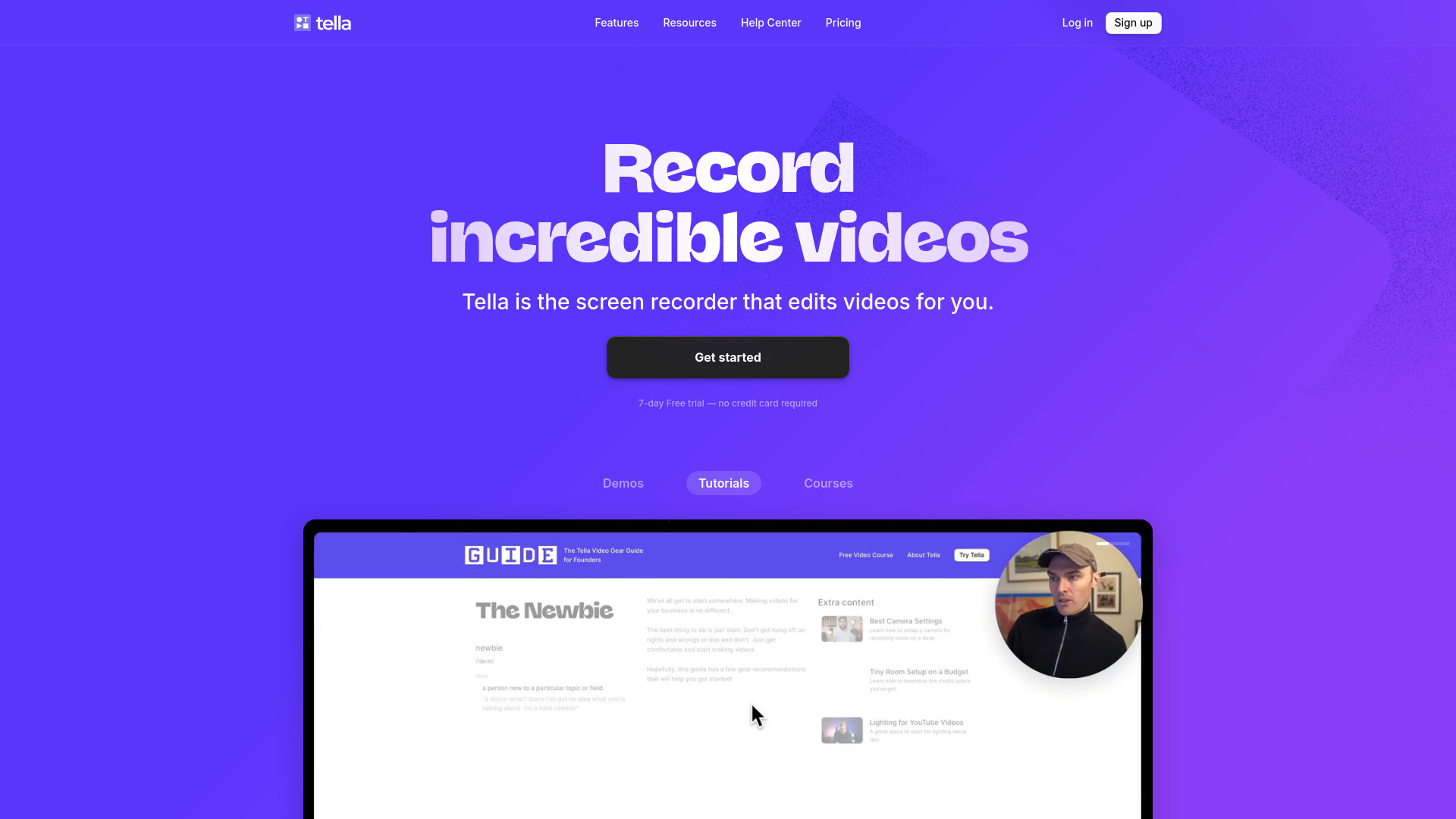
Tella
Open Website-
Tool Introduction:AI screen recorder for Mac/Windows: record clips, edit by text, share 4K.
-
Inclusion Date:Oct 21, 2025
-
Social Media & Email:
Tool Information
What is Tella AI
Tella AI is an all-in-one online screen recorder for Mac and Windows that streamlines creating product demos, tutorials, and courses. Record in short clips with speaker notes, then refine with AI video editing that removes filler words and silences and lets you edit via text like a document. Add transitions, zoom effects, and customizable backgrounds, then share instantly, embed, or export up to 4K. Positioned as a faster, more intuitive alternative to traditional editors and Loom-style tools, Tella helps teams produce professional videos without advanced skills.
Tella AI Key Features
- Clip-based recording with notes: Capture your screen, camera, and mic in small, manageable clips guided by speaker notes for smoother delivery.
- AI text-based editing: Remove filler words and silences, trim by transcript, and edit videos like a document for rapid cleanup.
- Visual polish: Apply transitions, zoom effects, and custom backgrounds to elevate clarity and brand feel without complex timelines.
- Powerful publishing: Generate instant share links, embed on sites and wikis, and export in up to 4K for high-quality playback.
- Cross-platform simplicity: Works on Mac and Windows with a streamlined workflow designed for non-editors.
- Time-saving workflows: Record retakes per clip, rearrange segments, and finalize faster than traditional NLEs.
Who Is Tella AI For
Tella AI suits product managers, marketers, customer success teams, educators, and course creators who need clear, polished videos with minimal editing overhead. it's ideal for SaaS onboarding, feature walkthroughs, sales demos, support tutorials, internal training, and lightweight content creation for blogs, help centers, and social channels.
How to Use Tella AI
- Sign up and install on Mac or Windows, or open the web app if available for your workflow.
- Create a new recording, select screen, camera, and microphone sources, and set resolution.
- Outline your script and add speaker notes to guide each clip.
- Record in short clips; retake any segment until you’re satisfied.
- Use AI editing to remove filler words and silences, and make text-based edits by transcript.
- Add transitions, zoom effects, and choose a custom background for branding or focus.
- Preview the full sequence, reorder clips if needed, and fine-tune pacing.
- Publish via instant share link, embed in docs or LMS, or export up to 4K for distribution.
Tella AI Industry Use Cases
- SaaS onboarding: Build step-by-step product demos that remove hesitancy and reduce support tickets.
- Education & training: Create course modules and micro-lessons with clear visuals and AI-polished narration.
- Sales enablement: Record personalized feature overviews and proposals to accelerate deal cycles.
- Customer support: Produce quick how-to videos for knowledge bases and ticket deflection.
- Internal comms: Share project updates, design reviews, and process guides asynchronously.
Tella AI Pros and Cons
Pros:
- AI-powered, text-based editing dramatically reduces cleanup time.
- Clip-based workflow with speaker notes makes recording less error-prone.
- Transitions, zooms, and backgrounds add polish without steep learning curves.
- Instant sharing, embedding, and 4K export support modern distribution needs.
- Cross-platform support for Mac and Windows.
Cons:
- Fewer advanced effects than pro NLEs (e.g., motion graphics, complex color grading).
- AI detection of filler words may occasionally require manual review.
- High-resolution exports can be resource-intensive on older hardware.
- Cloud-based workflows may depend on stable internet and organizational policies.
Tella AI FAQs
-
Does Tella AI work on both Mac and Windows?
Yes. It supports Mac and Windows, offering a consistent recording and editing experience.
-
Can I edit my video like a document using text?
Yes. You can remove filler words, cut silences, and trim by transcript for fast, precise edits.
-
Is clip-based recording supported?
Yes. Record in short clips, retake segments, and rearrange them to refine your story.
-
What publishing options are available?
You can share instantly via link, embed on websites or internal portals, and export up to 4K.
-
Can I add transitions, zoom effects, and custom backgrounds?
Yes. These features help direct attention and maintain brand consistency without complex editing.


