- Home
- AI Subtitle Generator
- FocuSee
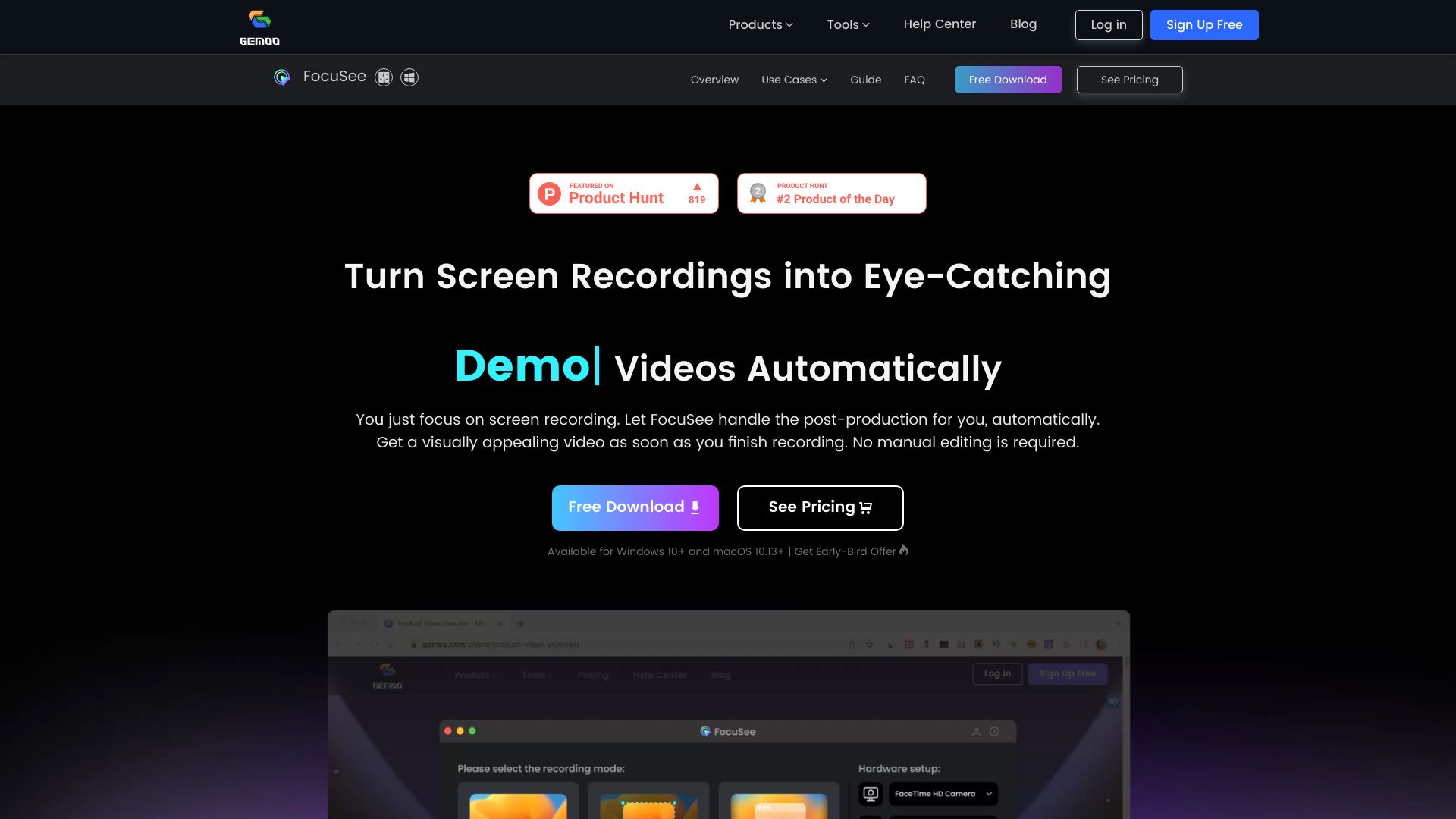
FocuSee
Open Website-
Tool Introduction:FocuSee AI: screen recording with auto zoom, cursor tracking, no edits
-
Inclusion Date:Oct 28, 2025
-
Social Media & Email:
Tool Information
What is FocuSee AI
FocuSee AI is a screen recording tool that automatically transforms raw captures into polished, share‑ready videos. It applies smart zoom‑in effects, smooth cursor movement tracking, and subtle background enhancements to highlight key interactions—without timeline editing. Built for tutorial videos, product demos, onboarding walkthroughs, and promo clips, it analyzes user actions to keep attention on the right UI elements and reduce distraction. By removing repetitive post‑production steps, FocuSee AI helps teams deliver consistent, engaging content faster.
FocuSee AI Main Features
- Automatic zoom and pan: Detects important UI actions and adds dynamic zoom‑ins to emphasize clicks, fields, and panels.
- Cursor tracking: Smoothly follows pointer movement to guide viewer focus through multi‑step workflows.
- Background enhancements: Cleans or stylizes the canvas around your recording for a professional, distraction‑free look.
- Hands‑free editing: Eliminates manual keyframing and timeline work for faster turnaround.
- Consistent pacing: Applies uniform effects and timing to maintain clarity across a series of videos.
- Export‑ready output: Produces shareable videos suited for documentation, help centers, and social previews.
- Light learning curve: Simple capture workflow that minimizes setup and configuration.
FocuSee AI Who Is It For
FocuSee AI suits product marketers, SaaS teams, educators, customer support, and creators who need clear how‑to content. It works well for onboarding flows, release highlights, feature walkthroughs, internal training, and ecommerce or app promo videos where quick, polished clarity matters more than complex cinematic editing.
FocuSee AI How to Use
- Plan your flow: outline the steps and key UI moments you want viewers to follow.
- Start a recording and perform the actions at a steady pace with deliberate cursor movement.
- Stop the capture; FocuSee AI auto‑applies zooms, pans, and cursor tracking to spotlight interactions.
- Preview the result and adjust basic options such as trim points or background style if available.
- Add a concise title or short intro/outro if needed for context.
- Export your video in the desired format and share it across docs, LMS, or social channels.
FocuSee AI Industry Use Cases
EdTech teams can produce step‑by‑step LMS tutorials that keep student attention on critical clicks. SaaS companies can ship product demo clips for feature launches and onboarding emails without a full editor. Support teams can record reproducible troubleshooting workflows for knowledge bases. Marketers can create short promo videos highlighting UI benefits for landing pages and ads.
FocuSee AI Pricing
Pricing, plan tiers, and any free trial or free tier may change over time. For the most accurate and current information, please refer to the official FocuSee AI website.
FocuSee AI Pros and Cons
Pros:
- Removes manual editing with automatic zooms and cursor highlights.
- Improves viewer focus and comprehension for tutorial and demo content.
- Delivers consistent, professional pacing across multiple videos.
- Fast turnaround for teams producing frequent updates or onboarding clips.
- Low barrier to entry compared with full non‑linear editors.
Cons:
- Less granular control than professional video editors for complex storytelling.
- Automatic emphasis may not always match creator intent and can require minor tweaks.
- Best results depend on clear UI layouts and deliberate on‑screen actions.
FocuSee AI FAQs
-
How is FocuSee AI different from a traditional screen recorder?
It automatically enhances recordings with zoom‑ins, cursor tracking, and background cleanup, reducing or removing the need for manual timeline editing.
-
Does it replace a full video editor?
For tutorials, demos, and onboarding clips, often yes. For complex narratives, heavy compositing, or motion graphics, you may still prefer a full editor.
-
How can I get the best results?
Use a clean desktop, pause briefly at key moments, keep the cursor movement steady, and avoid rapid UI changes so the auto emphasis stays aligned.
-
Can I make adjustments after the auto edits?
You can typically perform light refinements such as trimming or simple styling; for advanced edits, export and finish in your preferred editor.
-
What types of videos is it best for?
Short to mid‑length tutorial videos, product demos, onboarding walkthroughs, release highlights, and quick promo clips centered on software interfaces.
