- Home
- AI Background Remover
- PhotoEditor
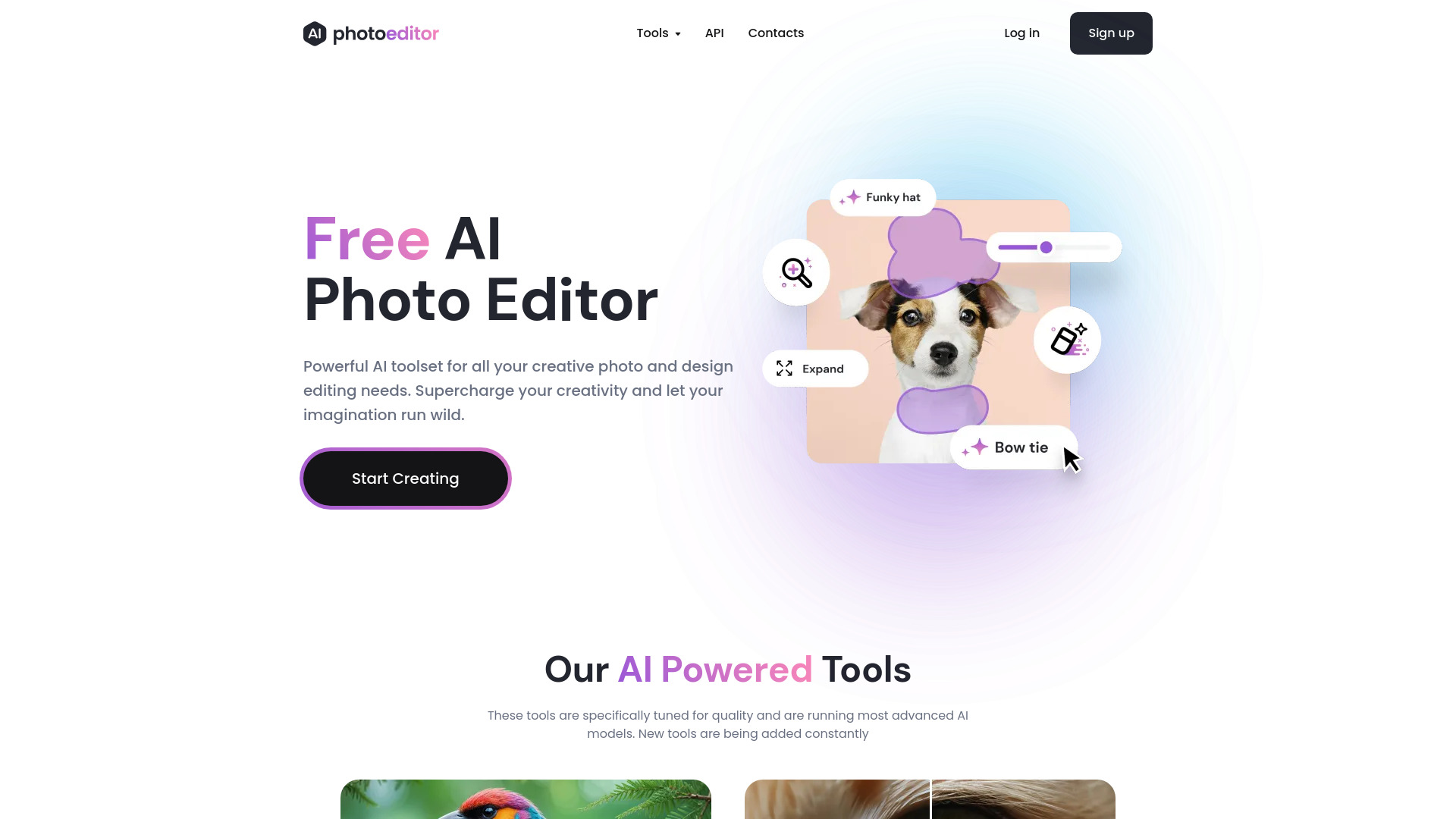
PhotoEditor
Open Website-
Tool Introduction:Free AI photo editor online: remove objects, enhance, upscale—no signup.
-
Inclusion Date:Nov 01, 2025
-
Social Media & Email:
Tool Information
What is PhotoEditor AI
PhotoEditor AI is a free online AI photo editor that transforms images in seconds. Using advanced models, it can remove unwanted objects, clean up or replace backgrounds, enhance quality, and upscale resolution with minimal effort. The browser-based workflow requires no signup, so you can start editing instantly. From quick touch-ups to creative compositions, it offers a focused toolset for retouching, sharpening, denoising, and resizing—helping creators, marketers, and small businesses produce crisp, ready-to-share visuals without installing software.
Main Features of PhotoEditor AI
- Object remover: Brush over distractions to erase them; smart inpainting fills gaps naturally.
- Background remover: Create clean cutouts, transparent PNGs, or swap backgrounds in a click.
- AI upscaler (2x–4x): Increase resolution while preserving detail and reducing blur.
- Quality enhancer: One-click improvements for sharpness, noise, exposure, and color balance.
- Portrait retouching: Gentle face enhancement for more polished headshots and selfies.
- Creative edits: Add text, filters, overlays, and simple design elements for social-ready images.
- Crop and resize: Fast aspect ratios for posts, stories, ads, and marketplace listings.
- Instant online editing: Works in the browser with no signup required.
- Flexible export: Download JPG, PNG, or WebP with adjustable quality settings.
Who Can Use PhotoEditor AI
PhotoEditor AI suits creators, influencers, and social media managers who need fast edits; eCommerce sellers and marketplace vendors preparing clean product images; marketers and designers producing ad visuals; photographers seeking quick retouching; real estate agents improving listing photos; and students or bloggers who want polished graphics without a steep learning curve.
How to Use PhotoEditor AI
- Open PhotoEditor AI in your browser—no account or installation needed.
- Upload an image via drag-and-drop or file picker.
- Choose a tool: Object Removal, Background Remover, Upscale, or Enhance.
- Adjust settings (brush size, strength, output size) to match your goal.
- Preview the result and refine your selection or settings if needed.
- Apply edits and stack additional tools for multi-step workflows.
- Export the final image in your preferred format and quality.
PhotoEditor AI Use Cases
Retailers remove busy backgrounds and upscale product photos for sharper listings. Social media teams enhance portraits and add text overlays for campaigns. Photographers quickly retouch event images and erase distractions. Real estate agents brighten interiors and clean skies. Bloggers and educators resize, sharpen, and optimize images for articles, thumbnails, and presentations.
PhotoEditor AI Pricing
PhotoEditor AI offers free online editing with no signup required, allowing you to start transforming photos instantly from your browser.
Pros and Cons of PhotoEditor AI
Pros:
- Free to use with instant, browser-based access.
- Accurate object removal and background cutouts.
- High-quality AI upscaling and enhancement.
- Simple workflow suitable for non-designers.
- Useful export options and social-ready sizes.
Cons:
- Results may vary on complex textures or crowded scenes.
- Browser-based editing can be limited by file size and connection speed.
- Fewer advanced controls than professional desktop suites.
- Batch processing and layered editing may be limited.
FAQs about PhotoEditor AI
-
Is PhotoEditor AI really free?
Yes. You can edit images online for free and start without creating an account.
-
Do I need to install software?
No. It runs in your browser, so there is nothing to download or install.
-
Can it remove objects and backgrounds cleanly?
In most cases, yes. The AI removes distractions and backgrounds with high accuracy, especially on clear subjects.
-
Will upscaling make my image sharper?
AI upscaling increases resolution and can recover detail while reducing blur and noise.
-
What formats can I export?
You can typically export as JPG, PNG, or WebP and choose quality settings to control file size.

