- Home
- AI Avatar Generator
- getimg ai
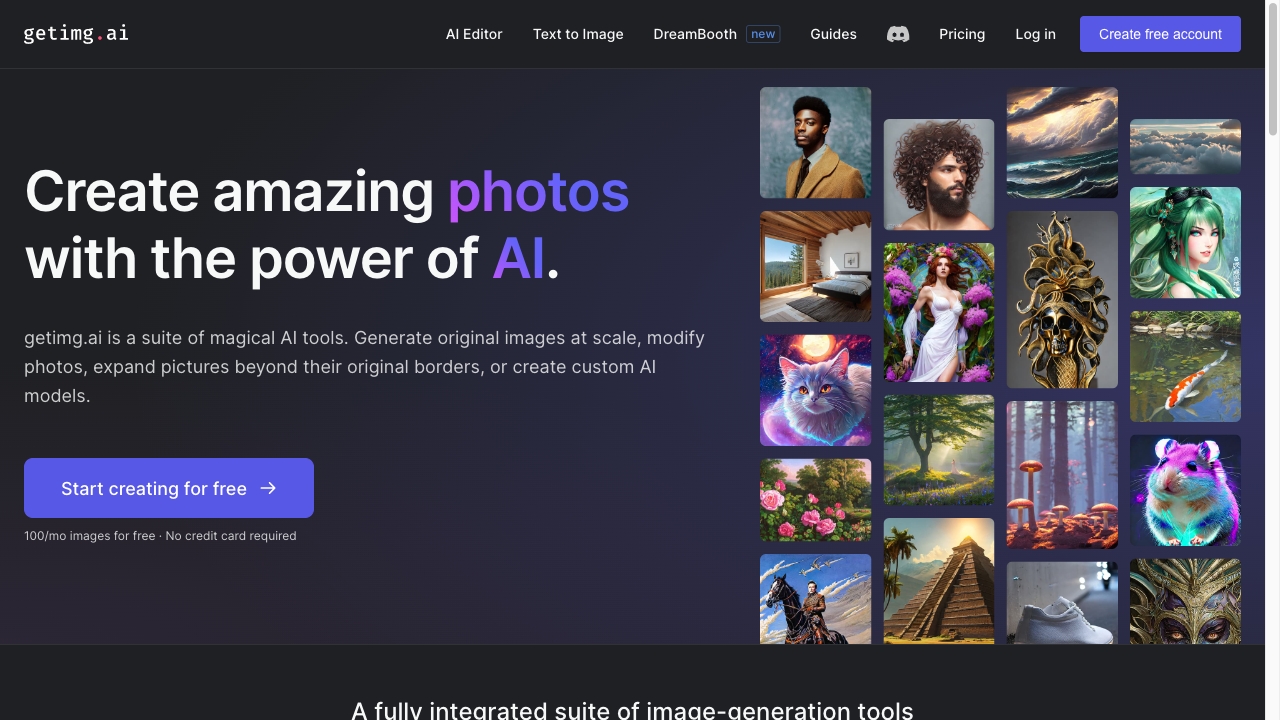
getimg ai
Open Website-
Tool Introduction:Create, edit, outpaint, and train custom AI image models fast.
-
Inclusion Date:Oct 21, 2025
-
Social Media & Email:
Tool Information
What is getimg ai
getimg ai is a suite of AI image tools for generating, editing, and refining visuals from text prompts or existing photos. It combines an AI Generator, AI Canvas, Image Editor, and DreamBooth to support text-to-image, image-to-image, inpainting, outpainting, and custom style creation. Creators can expand scenes beyond borders, replace elements, or train custom AI models to match a brand or character. By unifying core tasks in one platform, it streamlines concept exploration, rapid prototyping, and production-quality image delivery with flexible controls and fast feedback loops.
getimg ai main features
- AI Generator (text-to-image): Turn prompts into images with style presets, guidance controls, and adjustable resolution for ideation and final output.
- Image-to-image: Start from an existing picture and transform style, lighting, or composition while preserving core structure.
- AI Canvas (inpainting/outpainting): Edit or extend images beyond original borders, remove objects, and seamlessly fill missing areas.
- Image Editor: Localized edits, background changes, and iterative refinements without leaving the browser.
- DreamBooth custom models: Train a personalized model from reference images to maintain consistent characters, products, or brand aesthetics.
- Prompt workflow: Negative prompts, strength settings, and seed control to reproduce or fine-tune results reliably.
- Batch and variations: Generate multiple candidates at once to explore creative directions efficiently.
Who should use getimg ai
getimg ai suits designers, illustrators, marketers, product teams, and content creators who need fast concept art, social graphics, ad variations, or consistent branded visuals. It also helps photographers and editors with object removal, background replacement, and composition expansion, and supports educators or hobbyists exploring artistic styles and visual storytelling.
How to use getimg ai
- Sign up and log in to access the workspace.
- Choose a tool: AI Generator for text-to-image, AI Canvas for in/outpainting, Image Editor for targeted edits, or DreamBooth for custom models.
- For generation, enter a clear prompt and optional negative prompts; set style, aspect ratio, and guidance strength.
- Upload a reference image if using image-to-image or editing workflows.
- Generate and review multiple variations; adjust parameters (seed, strength, steps) to refine results.
- Use the AI Canvas to mask areas, replace elements, or expand the scene beyond borders.
- Export the final image in your preferred size and format.
- Optionally, collect reference photos and train a DreamBooth model to maintain consistent characters or products.
getimg ai industry use cases
Marketing teams produce on-brand ad creatives and social assets at scale, testing backgrounds and styles without costly reshoots. E‑commerce sellers create clean product photos, swap scenes, or extend canvases for banners. Game and entertainment studios iterate on character concepts and environments, preserving consistency via custom models. Publishers and bloggers illustrate articles quickly with bespoke artwork, while agencies deliver rapid mockups and client variations.
getimg ai pros and cons
Pros:
- Comprehensive toolkit covering generation, editing, and canvas-based in/outpainting.
- Custom model training for consistent characters, products, or brand styles.
- Fast iteration with batch generation and variation controls.
- Web-based workflow; no complex local setup required.
- Granular prompt and seed controls for reproducible outputs.
Cons:
- Results depend on prompt quality and parameter tuning; learning curve for beginners.
- Highly detailed scenes may require multiple refinement passes.
- Usage limits or processing quotas can constrain large or frequent jobs.
- As with any generative tool, occasional artifacts or style drift may occur.
getimg ai FAQs
-
Does getimg ai support image-to-image editing?
Yes. You can upload a source image and guide the transformation with prompts and strength settings to retain structure while changing style or content.
-
What is DreamBooth used for?
DreamBooth lets you train a custom model from reference photos to generate consistent characters, products, or branded visuals across many prompts.
-
Can I remove or replace objects in a photo?
Use the AI Canvas to mask an area and apply inpainting to remove, replace, or refine objects seamlessly within the composition.
-
Can I expand an image beyond its borders?
Yes. Outpainting on the AI Canvas extends the scene, adding plausible context while matching perspective, lighting, and texture.
-
Is there a way to reproduce a prior result?
Keep track of seeds, prompts, and settings. Reusing the same seed and parameters helps reproduce or closely match earlier outputs.



