- Home
- AI Avatar Generator
- QuickMagic
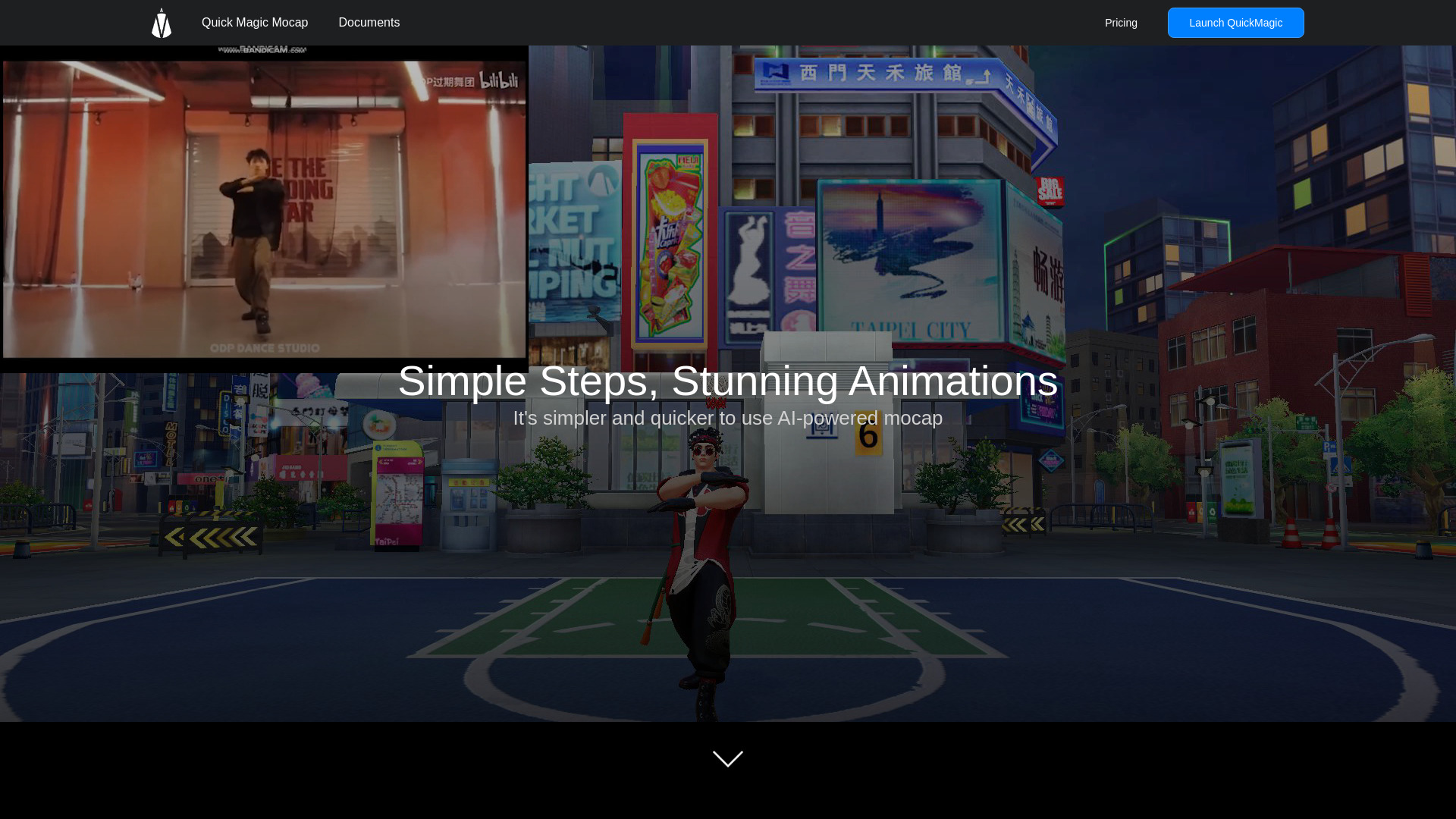
QuickMagic
Open Website-
Tool Introduction:AI mocap from video to 3D with hand tracking; export FBX/Unreal/Unity.
-
Inclusion Date:Nov 06, 2025
-
Social Media & Email:
Tool Information
What is QuickMagic AI
QuickMagic AI is an AI-powered motion capture solution that converts standard video into high-quality 3D animation. Through a browser-based workflow, it analyzes footage to perform precise 3D motion capture, including detailed hand tracking, and reconstructs full-body movement. Users can export animations to industry formats such as FBX, VMD, and BIP, making it easy to bring results into 3DMax, Motionbuilder, Maya, Unreal Engine, Unity, and Blender. It helps streamline previs, prototyping, and character animation without complex setup.
Main Features of QuickMagic AI
- Video-to-3D animation: Generate production-ready 3D motion directly from uploaded video.
- High-precision hand capture: Track finger and hand poses for expressive character performances.
- Browser-based workflow: Use QuickMagic AI via a web browser—no traditional software installation.
- Multi-format export: Export animations to FBX, VMD, and BIP for flexible pipelines.
- Broad tool compatibility: Import results into 3DMax, Motionbuilder, Maya, Unreal Engine, Unity, and Blender.
- Efficient pipeline integration: Quickly move from footage to animation for previs, prototyping, or final shots.
- Scalable for teams: Standardized outputs support collaboration across DCC and game engine workflows.
Who Can Use QuickMagic AI
QuickMagic AI is ideal for 3D animators, indie game developers, VFX and previs teams, virtual production crews, and content creators who need fast motion capture from video. It also suits educational projects and researchers exploring human motion, as well as character animation for social, marketing, or live content where AI motion capture accelerates iteration.
How to Use QuickMagic AI
- Prepare your source video with clear subject movement and good lighting.
- Open QuickMagic AI in your web browser and upload the video file.
- Select capture options, including full-body and hand capture as needed.
- Start processing and let the AI reconstruct the 3D motion from the footage.
- Preview the generated 3D animation and verify motion fidelity.
- Choose an export format (FBX, VMD, or BIP) and download the file.
- Import the animation into 3DMax, Motionbuilder, Maya, Unreal Engine, Unity, or Blender and integrate it into your scene.
QuickMagic AI Use Cases
Studios use QuickMagic AI for film and TV previs, blocking scenes quickly from reference clips. Game teams convert prototype videos into in-engine character moves for rapid iteration. XR and interactive media creators capture authentic gestures for immersive experiences. Educators and researchers analyze or visualize movement in 3D, while content creators and VTuber workflows benefit from quick hand and body animation generation.
Pros and Cons of QuickMagic AI
Pros:
- Simple browser-based setup with fast video-to-animation turnaround.
- Accurate hand capture for expressive character performances.
- Exports to FBX, VMD, and BIP for flexible pipelines.
- Compatible with 3DMax, Motionbuilder, Maya, Unreal Engine, Unity, and Blender.
- Speeds up previs, prototyping, and iteration cycles.
Cons:
- Final quality depends on input video clarity, framing, and lighting.
- Complex motions or occlusions may require cleanup in DCC tools.
- Longer clips can increase processing time.
- May offer fewer manual controls than dedicated studio mocap rigs.
FAQs about QuickMagic AI
-
Does QuickMagic AI capture hands and fingers?
Yes. It supports precise hand capture to enhance character expression.
-
Which export formats are supported?
QuickMagic AI exports to FBX, VMD, and BIP for easy integration.
-
Which tools can I import the animation into?
Results are compatible with 3DMax, Motionbuilder, Maya, Unreal Engine, Unity, and Blender.
-
Do I need to install anything?
No. You upload your video through a web browser and process it online.
-
What video quality works best?
Use stable, well-lit footage with the subject clearly visible to improve tracking accuracy.
-
Can I refine the animation after export?
Yes. You can adjust, retarget, or edit the motion in your preferred DCC or game engine.

