- Home
- AI Background Remover
- Pincel
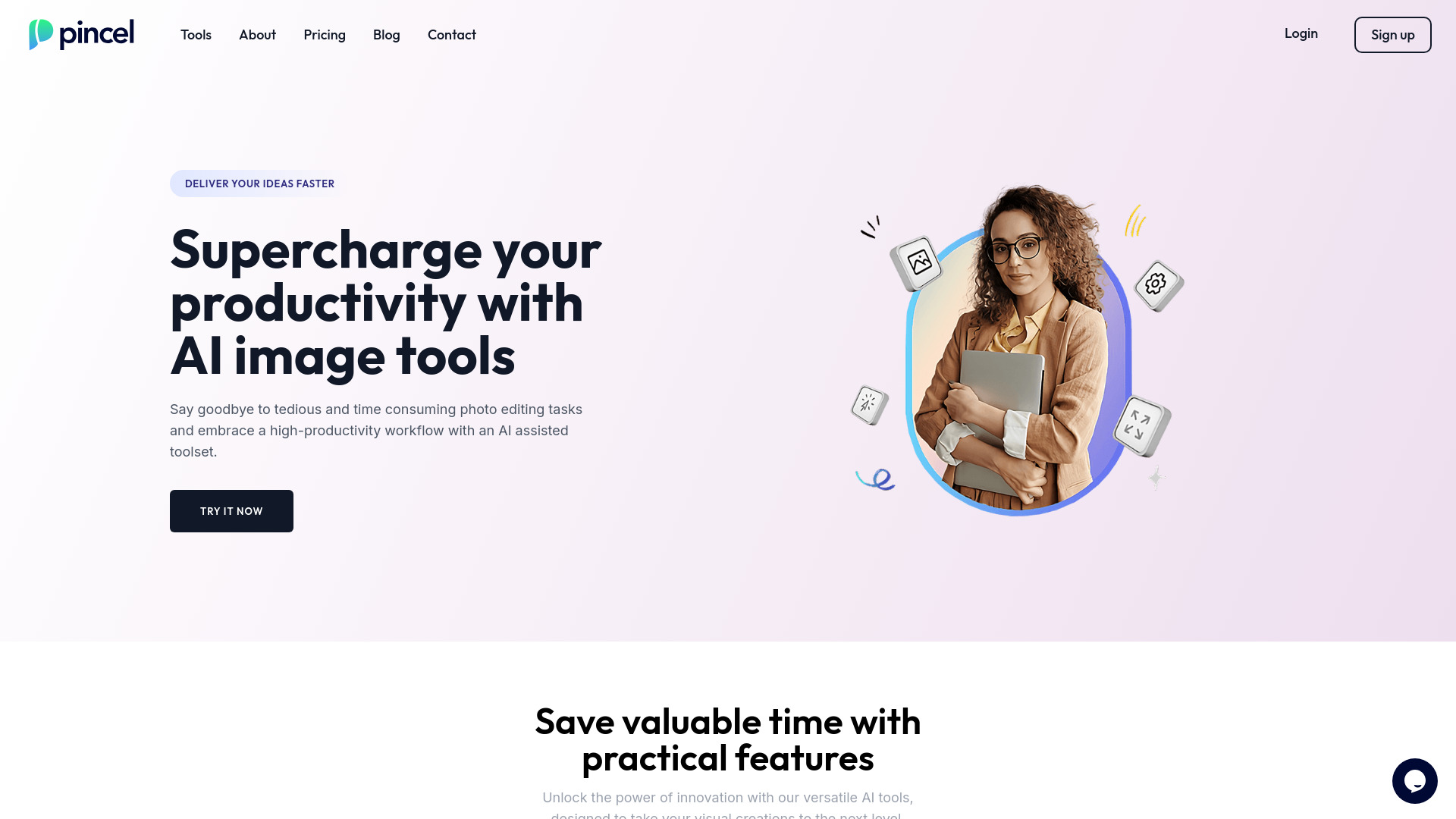
Pincel
Open Website-
Tool Introduction:AI photo editor for retouching, object removal, and generative fill.
-
Inclusion Date:Oct 21, 2025
-
Social Media & Email:
Tool Information
What is Pincel AI
Pincel AI is a smart, web-based image editor that brings AI-driven photo retouching and creative manipulation to your browser. It focuses on practical, everyday edits—such as removing objects or text, cleaning up photos, enhancing face portraits, and using generative fill to extend or reimagine scenes. Built for speed and accessibility, it simplifies complex edits with intuitive tools and minimal manual masking. Whether you need quick fixes for social content or polished, advanced edits for campaigns, Pincel AI helps you produce clean, consistent results with less effort.
Pincel AI Key Features
- Object and text removal: Brush over unwanted elements to erase people, logos, or text with AI-powered inpainting.
- Generative fill and outpainting: Extend backgrounds, fill gaps, and create new content that blends naturally with the original image.
- Photo cleaning and retouching: Remove blemishes, dust, or artifacts; smooth skin and refine face portraits with natural results.
- Background removal and replacement: Isolate subjects and swap backgrounds for product shots or creative compositions.
- Precision selection tools: Use brushes and masks to guide edits, control areas, and refine edges.
- Style-consistent edits: Maintain lighting, color, and texture coherence for realistic outcomes.
- Web-based workflow: Edit in the browser without heavy installs; ideal for quick turnarounds and cross-device work.
- Export options: Download edited images for publishing across social, e-commerce, and marketing channels.
Who Should Use Pincel AI
Pincel AI suits creators, marketers, social media managers, e-commerce sellers, photographers, designers, and students who need fast, high-quality image editing without complex software. it's effective for product photos, campaign visuals, thumbnails, event images, and profile or portrait touch-ups. Teams that require consistent, on-brand visuals across channels will also benefit.
How to Use Pincel AI
- Open Pincel AI in your browser and upload a photo or drag-and-drop an image onto the workspace.
- Select a tool (e.g., Remove Object, Generative Fill, Background, or Portrait Retouch).
- Brush or mask the area you want to change, or type a short prompt to guide generative fill when needed.
- Adjust settings such as strength, feathering, and variation to fine-tune the result.
- Preview outcomes; apply additional refinements or try alternate variations if necessary.
- Export and download the final image in your preferred resolution and format.
Pincel AI Industry Use Cases
In e-commerce, teams remove backgrounds and distractions to produce clean product shots and consistent catalogs. Social and marketing teams use generative fill to extend canvases, create ad variations, and localize visuals quickly. Photographers and studios streamline portrait retouching for natural skin tones and subtle enhancements. Real estate marketers clean up property photos by removing clutter or signage to present listings professionally.
Pincel AI Pros and Cons
Pros:
- Accessible, browser-based AI image editor with a gentle learning curve.
- Fast object removal, text cleanup, and generative fill with realistic blending.
- Strong for face portrait enhancement and photo retouching with minimal artifacts.
- Reduces manual masking and repetitive steps for quicker workflows.
- Versatile for social media, product imagery, and creative composites.
Cons:
- Results can vary on complex scenes or fine details, requiring extra passes.
- Less granular control than full desktop suites for high-end compositing.
- Requires an internet connection; large files may be slower to process.
- Generative content may need manual color or lighting adjustments to match.
Pincel AI FAQs
-
Can Pincel AI remove objects and text without leaving artifacts?
Yes. Its AI-powered inpainting blends surrounding textures and lighting to minimize artifacts, though complex edges may need a second pass or refined masking.
-
Does the generative fill support prompts?
You can guide edits with brush selections and, where available, short prompts to specify what should be added or extended for more controlled outcomes.
-
Is Pincel AI good for portrait retouching?
It provides tools for skin cleanup, blemish removal, and subtle enhancements that preserve natural texture, suitable for profile photos and professional headshots.
-
Can I use it for product photos and backgrounds?
Yes. Background removal and replacement help standardize product imagery, while generative fill can extend canvases for marketplaces and ad placements.
-
Is it okay to remove watermarks or copyrighted elements?
Use object and text removal only on content you own or have rights to modify. Always respect copyright and platform policies.


