- Home
- AI Summarizer
- Kome
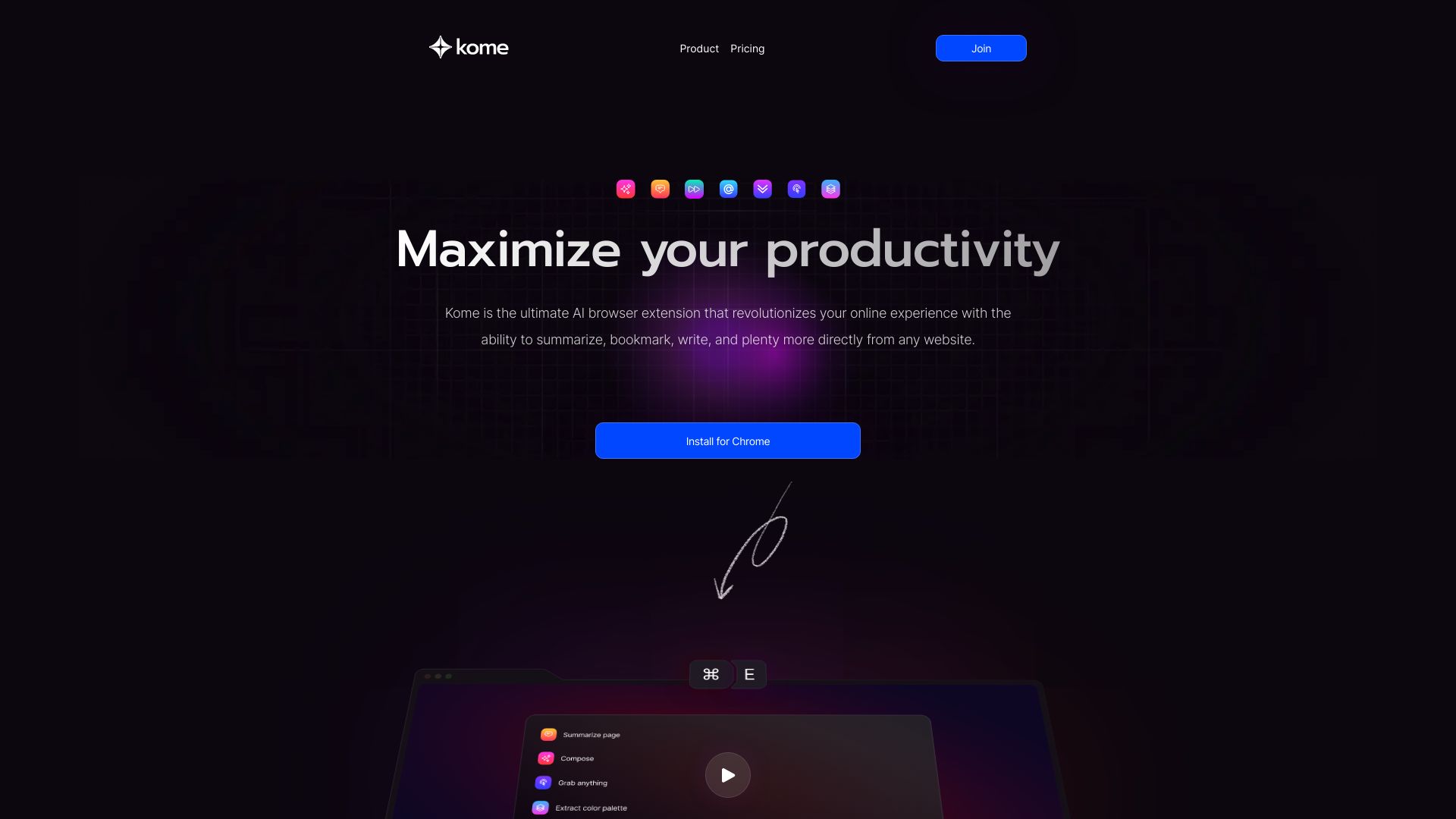
Kome
Open Website-
Tool Introduction:AI add-on for summaries, bookmarks, and smart writing on major browsers
-
Inclusion Date:Oct 21, 2025
-
Social Media & Email:
Tool Information
What is Kome AI
Kome AI is a lightweight browser extension that streamlines how you read, save, and write across the web. From any page, you can activate an AI-powered summarizer to condense articles and reports, capture bookmarks with context, and draft or refine text using Smart Compose. Built for fast, in-page workflows, it helps keep research organized and writing consistent without switching tabs or apps. Kome works on major browsers, including Chrome, Edge, Opera, Brave, and Arc, making it easy to fit into everyday browsing.
Kome AI Key Features
- AI-Powered Summarizer: Condense long web pages into clear, scannable summaries to speed up research and reading.
- Bookmark Manager: Save pages and highlights with context so you can return to the right section and recall why it matters.
- Smart Compose: Draft, rewrite, and refine text directly on any site with context-aware suggestions.
- Cross-Browser Support: Works on Chrome, Microsoft Edge, Opera, Brave, and Arc for a consistent experience.
- On-Page Workflow: Use Kome without leaving the current tab, reducing app switching and improving focus.
- Customizable Output: Adjust summary length or writing tone to match your task and audience.
Who Should Use Kome AI
Kome AI suits knowledge workers, students, researchers, content and SEO professionals, product managers, and customer support teams who need faster web summarization, organized bookmarking, and in-context writing assistance. it's useful whenever you read heavy content, compile references, or draft emails, tickets, briefs, and documentation directly in the browser.
How to Use Kome AI
- Install the extension from your browser’s add-ons store and pin it to the toolbar.
- Open any web page you want to read, save, or write on.
- Click the Kome icon (or use its context menu/shortcut) and choose Summarize, Bookmark, or Smart Compose.
- For summaries, set desired length or focus and generate; copy or save the result.
- For bookmarks, capture the page or highlight text, add notes or tags, and save.
- For Smart Compose, provide a prompt or select existing text to rewrite, then insert the output in place.
- Manage saved items and preferences in the extension’s panel or settings.
Kome AI Industry Use Cases
A content marketing team summarizes lengthy reports and turns findings into briefs without leaving the browser. A customer support group drafts clearer responses and knowledge base updates with Smart Compose. Students and researchers gather annotated bookmarks from papers and articles, then produce concise literature summaries. Product managers digest user feedback threads and craft release notes more efficiently.
Kome AI Pros and Cons
Pros:
- Streamlined on-page summarization, bookmarking, and writing in one tool.
- Cross-browser availability (Chrome, Edge, Opera, Brave, Arc).
- Context-aware writing assistance that adapts to the page.
- Reduces tab switching and improves reading and drafting speed.
- Flexible controls for summary length and writing tone.
Cons:
- Summary quality may vary with page structure and source clarity.
- May require sign-in and permissions typical of AI extensions.
- Learning curve for mastering shortcuts and best practices.
- Advanced features can depend on connectivity and service limits.
Kome AI FAQs
Does Kome AI work on my browser?
Yes. It supports Chrome, Microsoft Edge, Opera, Brave, and Arc.
Can it summarize any type of web content?
It works on most web pages; results can vary for dynamic or heavily scripted content.
How do I use Smart Compose?
Select text to rewrite or open the compose panel, enter a prompt or goal, and insert the generated text back into the page.
Does it save my bookmarks with context?
You can store pages or highlights and add notes or tags to keep references organized.
Does it require an internet connection?
Kome AI relies on AI services, so an internet connection is typically required for generation and summarization.
Where can I manage settings?
Use the extension’s panel or options page to configure shortcuts, output preferences, and saved items.


