- Home
- AI Background Remover
- PhotoRestore
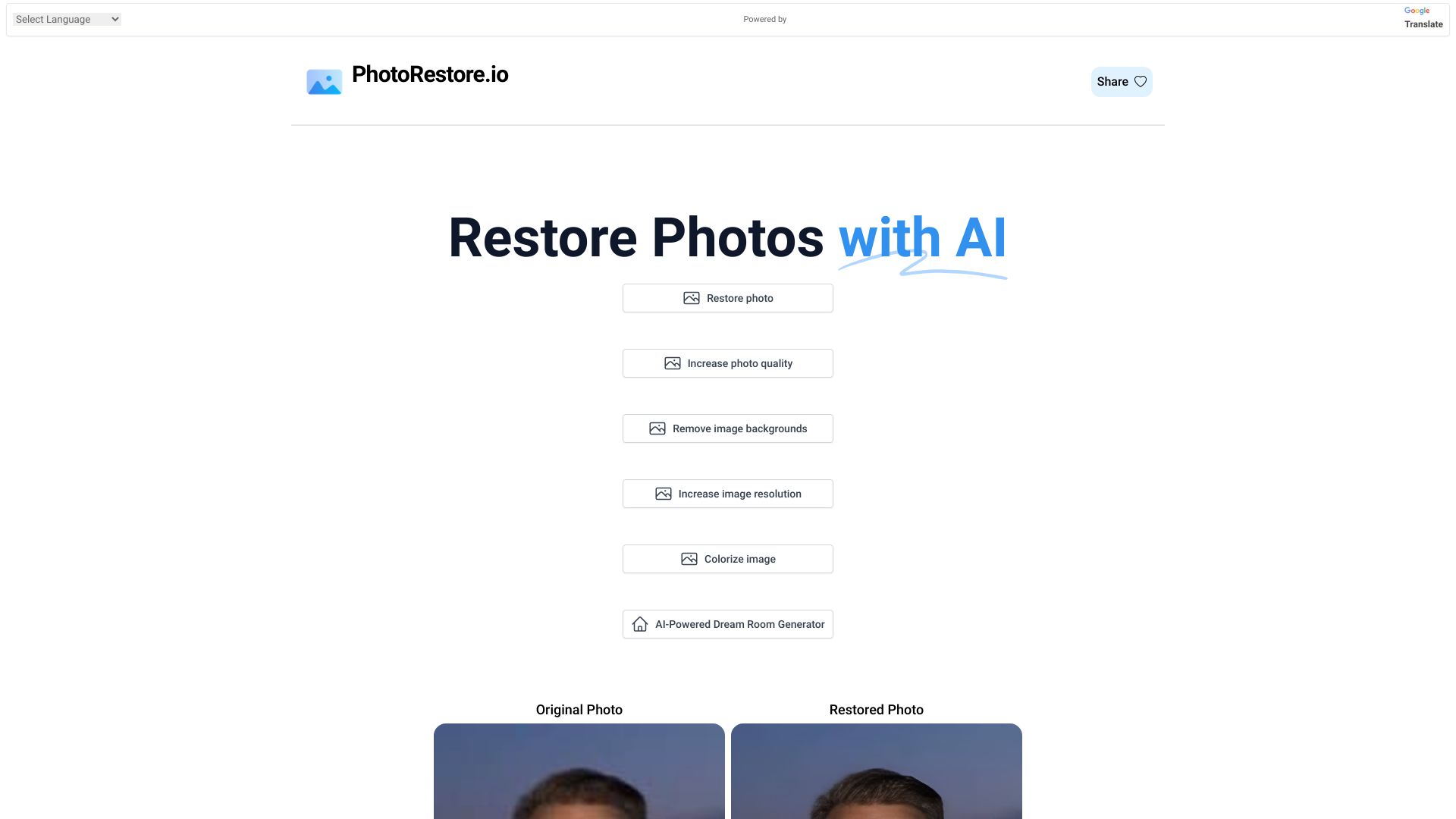
PhotoRestore
Open Website-
Tool Introduction:Restore old photos with AI—enhance, colorize, upscale, and share albums.
-
Inclusion Date:Nov 01, 2025
-
Social Media & Email:
Tool Information
What is PhotoRestore AI
PhotoRestore AI is an AI-powered platform built to revive old or damaged photos and keep your memories neatly organized. It restores scratches and tears, sharpens blurry images, reduces noise, and enhances resolution to deliver cleaner, more detailed results. You can also colorize black-and-white photos, remove backgrounds for clean cutouts, and upscale low-quality shots. Beyond image enhancement, it offers album management to group photos, add context, and securely share galleries with family and friends in a simple, web-based workflow.
Main Features of PhotoRestore AI
- AI Photo Restoration: Repair scratches, creases, and stains while recovering facial details and textures.
- Deblur and Denoise: Improve sharpness and reduce grain for clearer, more lifelike images.
- Colorization: Automatically add realistic color to black-and-white photographs.
- Upscaling: Increase image resolution to make vintage photos suitable for printing and sharing.
- Background Removal: Create clean cutouts for portraits, product photos, or design projects.
- Face Enhancement: Refine facial features to improve focus and clarity without heavy artifacts.
- Batch Processing: Edit multiple photos in one session to save time on large collections.
- Album Management: Organize images into albums, add captions, and keep family archives structured.
- Secure Sharing: Share private links with selected people to view or download restored images.
- Web-Based Workflow: No installs required; upload, edit, and manage photos in your browser.
Who Can Use PhotoRestore AI
PhotoRestore AI suits families preserving heritage photos, hobbyists digitizing albums, and professional photographers handling client archives. It also benefits genealogists, museums, and historical societies restoring collections; e-commerce sellers cleaning product shots; event planners and wedding studios enhancing client galleries; schools and libraries digitizing yearbooks; and content creators upgrading visuals for social media or print.
How to Use PhotoRestore AI
- Sign in and create a new project or album to keep your images organized.
- Upload photos from your device or drag-and-drop multiple files for batch processing.
- Select tools such as Restore, Enhance, Upscale, Colorize, or Background Removal.
- Adjust strength or style sliders and apply AI corrections to preview the results.
- Compare before-and-after views, fine-tune settings, and reapply if needed.
- Save edits, download high-resolution outputs, or export variations.
- Add captions or tags, file photos into albums, and set sharing permissions.
- Share a secure link with family or collaborators to view and comment.
PhotoRestore AI Use Cases
Families use PhotoRestore AI to repair heirloom prints and build shareable digital albums. Photographers restore client archives, retouch portraits, and upscale images for large-format prints. Museums and archives digitize and enhance historical collections for exhibits. E-commerce teams remove backgrounds and sharpen product photos. Event and wedding studios recover low-light shots, while schools, libraries, and community groups modernize yearbooks and local history projects.
Pros and Cons of PhotoRestore AI
Pros:
- All-in-one toolset for restoration, enhancement, colorization, and background removal.
- User-friendly interface with fast, web-based processing.
- Batch editing and album management streamline large projects.
- Before-and-after previews help verify quality quickly.
- Secure sharing simplifies collaboration with family and clients.
Cons:
- Results can vary depending on the severity of damage and original quality.
- Over-aggressive settings may introduce artificial-looking details.
- Requires internet access and uploads, which may be slow for very large files.
- Not a full replacement for advanced manual retouching in complex cases.
FAQs about PhotoRestore AI
-
Does PhotoRestore AI work on severely damaged photos?
Yes, it can repair many issues, but extremely damaged images may need additional manual retouching for best results.
-
Can it colorize black-and-white photos automatically?
Yes. The AI adds natural-looking colors, and you can refine output with adjustment controls.
-
Is batch processing supported?
Yes. You can upload multiple images and apply restoration or enhancement settings in one pass.
-
Will editing change my original files?
No. Edits generate new versions, allowing you to keep the untouched originals.
-
Can I remove the background from portraits or products?
Yes. The background remover isolates subjects for clean cutouts, ready for design or marketplaces.
