- Home
- AI Background Remover
- VideoBGRemover
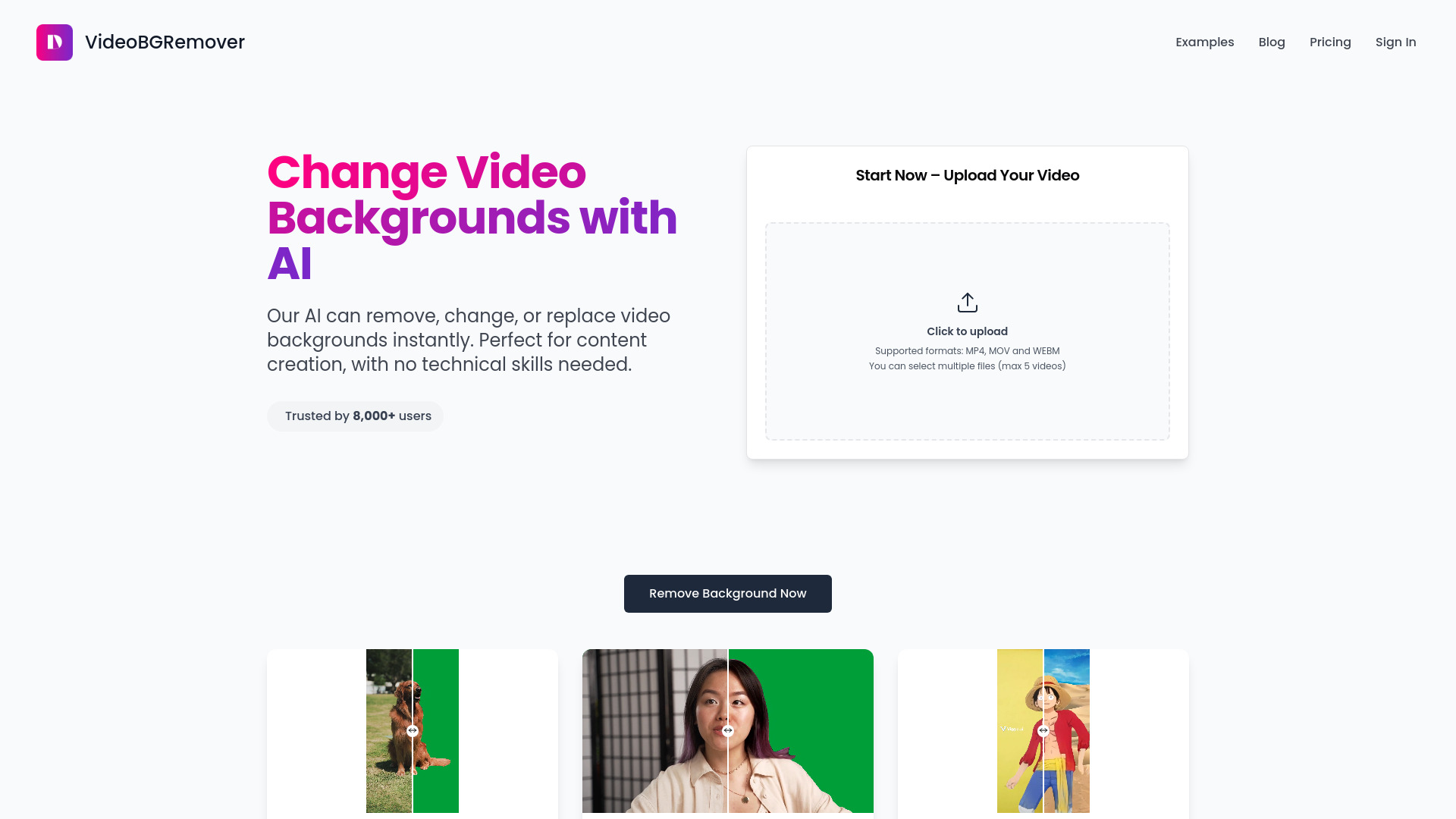
VideoBGRemover
Open Website-
Tool Introduction:AI video background remover online - instant HD, transparent; MP4/MOV/WEBM.
-
Inclusion Date:Oct 28, 2025
-
Social Media & Email:
Tool Information
What is VideoBGRemover AI
VideoBGRemover AI is an online tool that uses computer vision to remove backgrounds from videos automatically. It delivers clean subject cutouts without a green screen, so you can change or replace the scene in seconds. Upload MP4, MOV, or WEBM files and export HD results, including a transparent background for easy compositing in any editor. Designed for creators, marketers, and e‑commerce teams, it streamlines video background removal with fast processing, high-quality edges, and simple controls, saving time across post‑production workflows.
VideoBGRemover AI Main Features
- Automatic video background removal: AI segmentation isolates the subject and removes complex backgrounds with minimal effort.
- Instant background replacement: Swap in a solid color, branded image, or another video to create on‑brand scenes quickly.
- Transparent background export: Output with alpha for seamless compositing in editors like Premiere Pro, Final Cut, or DaVinci Resolve.
- HD quality output: Preserve detail and clarity while removing backgrounds for professional results.
- Broad format support: Works with MP4, MOV, and WEBM inputs for a smooth upload‑to‑export workflow.
- Web‑based workflow: No installation required; process videos in the browser on any major platform.
- Green screen alternative: Achieve clean cutouts without chroma key setups, lighting rigs, or studio backdrops.
VideoBGRemover AI Who Is It For
VideoBGRemover AI suits content creators, YouTubers, and social media marketers who need quick, polished cutouts; e‑commerce sellers producing product demos; agencies and freelancers delivering branded assets; educators recording lessons over slides; and corporate teams creating executive messages or explainers without a dedicated studio.
VideoBGRemover AI How to Use
- Open VideoBGRemover AI in your browser and select your video file (MP4, MOV, or WEBM).
- Start processing; the AI automatically removes the background across frames.
- Preview the result and choose a background option: transparent, solid color, image, or video.
- Set export preferences (e.g., HD resolution) and download the processed file.
- Import the export into your video editor or publish directly to your preferred channel.
VideoBGRemover AI Industry Use Cases
E‑commerce brands create clean product videos on white or branded backdrops for PDPs and ads. Social teams repurpose interviews into reels with on‑brand backgrounds. Corporate comms replace cluttered offices with consistent visuals for CEO updates. Educators place instructors over slides to improve clarity. Creative agencies composite talent into stylized scenes for promos without a green screen.
VideoBGRemover AI Pros and Cons
Pros:
- Accurate AI segmentation for subject isolation, including challenging edges like hair.
- No green screen required, reducing setup time and production costs.
- HD output and transparent background support for flexible compositing.
- Works with common formats (MP4, MOV, WEBM) for easy ingestion.
- Browser‑based tool with a simple, fast workflow.
- Enables instant background replacement to keep assets on brand.
Cons:
- Quality may vary with fast motion, low light, or busy, low‑contrast scenes.
- Long or large files can take more time to upload and process.
- Requires a stable internet connection; performance depends on server load.
- Transparent export compatibility can vary by target editor and codec.
VideoBGRemover AI FAQs
-
Does it work without a green screen?
Yes. The AI performs video background removal without chroma key, acting as a green screen alternative.
-
Which file formats are supported?
You can upload MP4, MOV, and WEBM files and export HD results, including transparent background options.
-
Can I keep a transparent background for compositing?
Yes. Choose a transparent background to place the subject over other footage or graphics in your editor.
-
How long does processing take?
Processing time depends on video length, resolution, and internet speed, with shorter clips typically finishing faster.
-
Can I replace the background with my own media?
Yes. You can replace the removed background with a solid color, a custom image, or another video to match your brand or scene.
