- Home
- AI Image Generator
- RunComfy
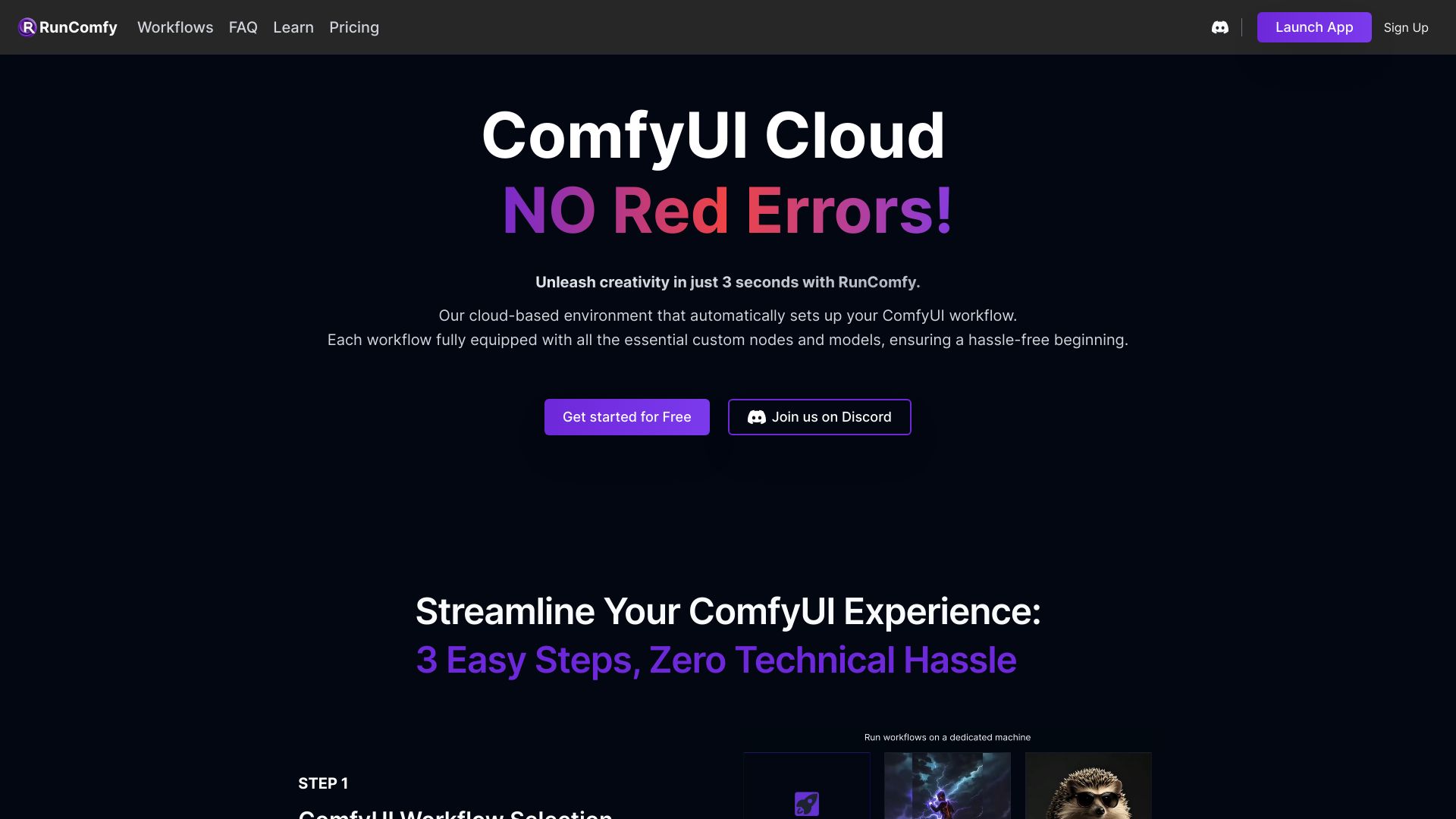
RunComfy
Open Website-
Tool Introduction:RunComfy cloud ComfyUI for Stable Diffusion: fast GPUs, no setup.
-
Inclusion Date:Oct 21, 2025
-
Social Media & Email:
Tool Information
What is RunComfy AI
RunComfy AI is a cloud-based ComfyUI platform for Stable Diffusion that removes complex setup and lets creators focus on making art. It delivers a native ComfyUI experience in the browser, so your local graphs, custom nodes, and models behave consistently in the cloud. With high-speed GPUs, streamlined model downloads, one-click node installation, and reproducible environments, RunComfy helps you iterate quickly and reliably. Seamlessly switch between local and hosted sessions, standardize your workflows, and render high-quality images or animations with predictable performance.
RunComfy AI Main Features
- Native ComfyUI in the cloud: Run and edit ComfyUI graphs directly in your browser with the same behavior as local setups.
- High-speed GPUs on demand: Access powerful cloud GPUs to accelerate text-to-image, image-to-image, and advanced diffusion pipelines.
- Easy model management: Quickly download and organize checkpoints, VAEs, and LoRAs so projects stay consistent and portable.
- One-click custom node installation: Install popular nodes without manual builds, reducing maintenance time.
- Reproducible environments: Keep workflows stable with pinned versions and consistent paths for reliable results.
- Seamless local-to-cloud transition: Import existing workflows and export outputs to align with your local toolchain.
- Focused creation tools: Utilities and resources that minimize DevOps overhead and streamline iteration.
- Scalable sessions: Spin up, pause, or relaunch sessions as needed to match workload and budget.
Who Should Use RunComfy AI
RunComfy AI suits digital artists, illustrators, and designers who want Stable Diffusion without hardware constraints. It benefits studios and agencies needing consistent, shareable workflows; game and film teams producing concept art and style frames; educators and researchers standardizing experiments; and enthusiasts seeking a reliable ComfyUI experience on cloud GPUs.
How to Use RunComfy AI
- Create an account and sign in to access the dashboard.
- Choose a GPU configuration and launch a cloud ComfyUI session.
- Open ComfyUI in the browser and load or import your workflow graph.
- Use built-in tools to download models and install required custom nodes.
- Configure prompts, samplers, and parameters; connect nodes as needed.
- Run the workflow, monitor progress, and iterate based on previews or outputs.
- Save your graph, export images or animations, and back up assets for reuse.
- Stop or relaunch sessions to manage costs and maintain reproducibility.
RunComfy AI Industry Use Cases
Creative studios produce concept art, style guides, and look dev frames with reproducible ComfyUI graphs that scale on cloud GPUs. Game teams prototype characters and environments, iterating across LoRA-infused workflows that remain consistent between local and cloud. Marketing groups generate on-brand visuals for campaigns with controlled nodes and versioned models. In education and research, standardized environments enable repeatable experiments and classroom demos without local setup hurdles.
RunComfy AI Pros and Cons
Pros:
- Native ComfyUI experience with consistent results across local and cloud.
- Fast, on-demand GPUs that speed up diffusion workflows.
- Simple model downloads and one-click custom node installation.
- Reproducible, version-stable environments for reliable pipelines.
- Reduces setup and maintenance, letting users focus on creation.
Cons:
- Requires a stable internet connection to access cloud sessions.
- Cloud GPU usage can incur ongoing costs compared to local hardware.
- Potential dependency on available GPU capacity during peak times.
- Asset management and data governance require careful handling in the cloud.
RunComfy AI FAQs
-
Question 1: Does RunComfy AI support my existing ComfyUI workflows?
Yes. It provides a native ComfyUI experience, so most local graphs and nodes can be used in the cloud with minimal changes.
-
Question 2: Can I use my own models, VAEs, and LoRAs?
You can download and manage models within your session, keeping paths and versions consistent for reproducibility.
-
Question 3: Do I need coding or DevOps skills to get started?
No. Model downloads and node installation are simplified, so you can focus on building and running workflows.
-
Question 4: How do I move between local and cloud?
Import your ComfyUI graphs into a cloud session and export outputs back to your local environment to maintain continuity.
-
Question 5: Are results reproducible across sessions?
RunComfy emphasizes reproducible environments, helping ensure consistent behavior for workflows and models over time.




