- Home
- AI Text Generator
- SheetAI
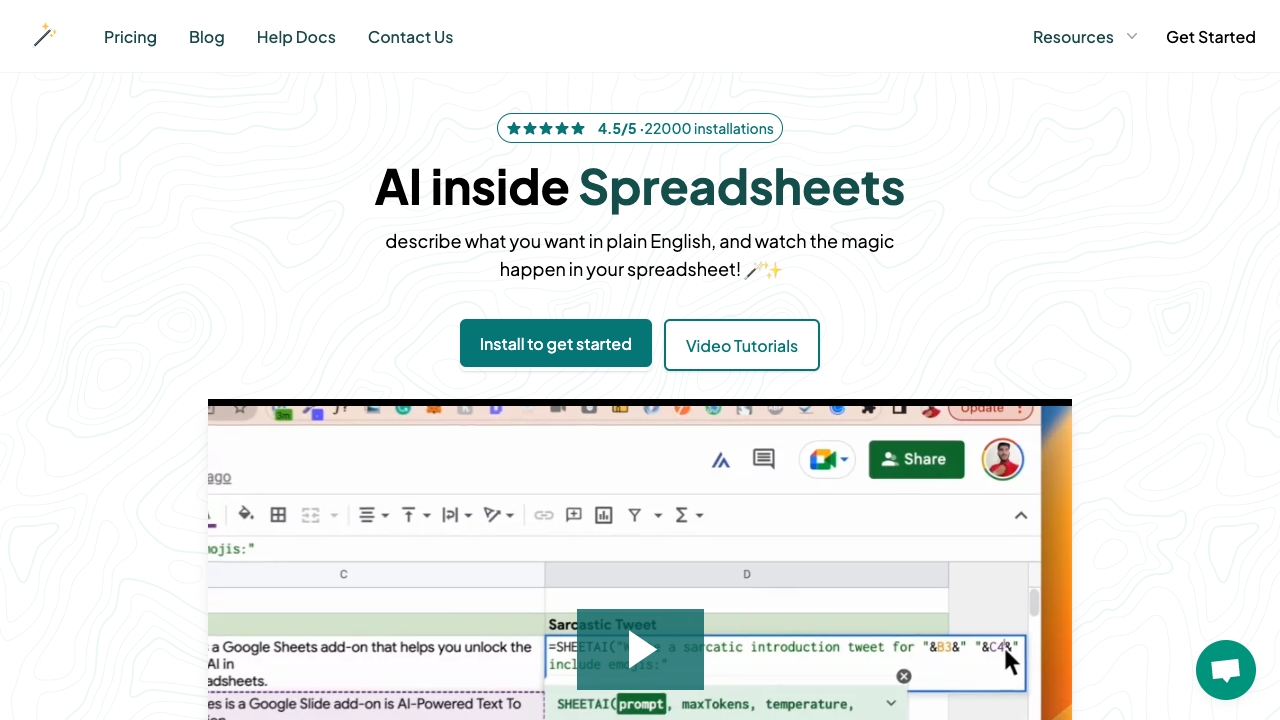
SheetAI
Open Website-
Tool Introduction:AI for Google Sheets: turn text into formulas, autofill, instant answers.
-
Inclusion Date:Nov 01, 2025
-
Social Media & Email:
Tool Information
What is SheetAI
SheetAI brings AI directly into Google Sheets, turning plain-English instructions into accurate formulas, data transformations, and insights. It helps you automate spreadsheet tasks, generate content in bulk, and analyze data without leaving the grid. With context memory, it can reference selected ranges and prior steps, adapt to your style, and learn from specific sheets or documentation you provide. Ask questions in natural language and receive instant answers, ready-to-use formulas, and explanations—speeding up everything from cleanup to reporting.
Main Features of SheetAI
- Natural language to formulas: Convert plain-English prompts into precise Google Sheets formulas (e.g., lookups, regex, query logic, array operations).
- In-sheet assistant: Use AI inside the spreadsheet to explain results, fix errors, and suggest next steps.
- Context-aware automation: Remembers selected ranges, headers, and prior outputs to maintain consistency across tasks.
- Custom training: Provide examples or documentation from your sheets so the assistant aligns with your rules and naming conventions.
- Bulk content generation: Create product descriptions, meta tags, outreach copy, and summaries at scale, cell-by-cell or across ranges.
- Data analysis and cleanup: Summarize datasets, spot anomalies, standardize text, and generate validation rules.
- Explaining formulas: Translate complex formulas into plain language to improve understanding and maintainability.
Who Can Use SheetAI
SheetAI is ideal for analysts, marketers, operations teams, finance and accounting staff, product managers, educators, small business owners, and anyone who works heavily in Google Sheets. It suits use cases like reporting, SEO and content ops, inventory and sales tracking, budgeting, survey analysis, and classroom data projects where speed and accuracy matter.
How to Use SheetAI
- Open your Google Sheet and launch the SheetAI add-on or sidebar assistant.
- Select relevant cells or ranges so the AI can read headers and context.
- Describe your goal in plain English (e.g., “Match SKUs and return the latest price; handle missing values”).
- Review the suggested formula or steps, then insert them into a cell or apply across a range.
- Refine the prompt or provide examples to improve accuracy and style consistency.
- Use the assistant to explain outputs, fix errors, and save reusable prompts for future workflows.
SheetAI Use Cases
E-commerce teams generate product attributes, merge catalogs, and build pricing lookups. Marketing teams draft SEO titles, meta descriptions, and UTM taggers at scale. Finance automates reconciliations, cash-flow summaries, and variance analysis. Operations standardize vendor data and cleanse addresses. Support and success teams summarize feedback and categorize tickets—all without leaving Google Sheets.
Pros and Cons of SheetAI
Pros:
- Speeds up complex formula creation and reduces errors.
- Works natively in Google Sheets with context-aware prompts.
- Supports data analysis, cleanup, and bulk content generation.
- Improves understanding by explaining formulas in plain English.
- Scales workflows across ranges and reusable prompts.
Cons:
- AI suggestions may require human review for edge cases.
- Very large or noisy datasets can limit accuracy or performance.
- Access and usage may be subject to quotas or plan limits.
- Privacy-sensitive sheets may need careful scoping of context.
FAQs about SheetAI
-
Can SheetAI reference specific ranges and headers?
Yes. Select ranges or provide examples, and the assistant uses that context to generate more accurate formulas and outputs.
-
Does it explain complex formulas?
SheetAI can break down formulas into plain English, helping you validate logic and maintain spreadsheets more easily.
-
Can I use it for bulk content creation?
Yes. You can apply prompts across ranges to create descriptions, summaries, and tags at scale.
-
How does custom training work?
Provide examples, notes, or specific sheets as guidance so the AI follows your rules, naming conventions, and tone.




